One of my favorite perks of being an American Express cardholder is utilizing Amex Offers for You. You can simply add these offers to your eligible Amex card/s by scrolling down on your Amex account homepage down to ‘Amex Offers and Benefits.’ But, unfortunately once you start using Offers for You, you may notice that if you have multiple Amex cards on the same Amex account log on that once you load an Offer to one card, it disappears from other cards. So, when there is no Twitter hashtag, how do you successfully load the same Offer for You to multiple cards that are on the same Amex account? That’s where the The Multiple Tabs/Devices Trick comes handy. I’ve referenced this trick before but, realized that I have never formally written about how it works, so here you go.
Trick For Saving Amex Offers For You On Multiple Cards
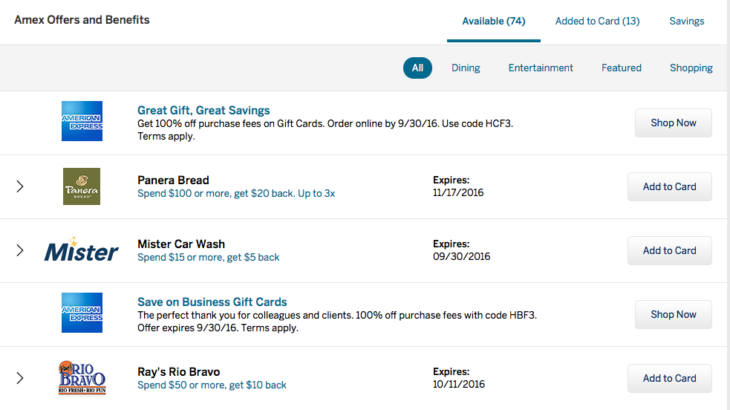
The Multiple Tabs/Devices Trick
All you have to do is open your Amex account in different browsers or on different tabs or even on different devices. For example, you can open your Amex account on one browser and go to card A Offers, then open another tab/browser or device and open the same Amex account for card B. Once you have them all opened up to the different cards, you can then load the same offer to each card. I have used this trick all 3 ways, I prefer different devices if you have 2+ different computers/ipads, etc. I find that this is easiest because you don’t get confused with the different browsers or tabs.
How To Get These Amex Offers For You
If you are new to American Express Offers for You or don’t have an American Express card yet, start here. You must have an eligible American Express Card and then add the Offers For You to your registered card to get the statement credit.
Bottom Line
Amex Offers for You are awesome and sometimes there is an Offer that is so good that you want to do it multiple times. I like having all my Amex cards on one account, so this trick comes in handy for me. Do you have any tips or tricks to share? Post a comment.

Leave a Reply