Some people may have been in this situation before. Your logged into Gogo on your iPhone and accessing the internet. But once up in the air, you fire up your MacBook Pro, connect to the Gogo internet and…nothing.
You see that you are connected, but your browser doesn’t connect to the Gogo log-in screen. Your stuck on a flight with no access to wifi through your MacBook Pro. What do you do?
How To Connect To Gogo With MacBook Pro
Step 1: Select Open Network Preferences
Make sure you connect to the Gogo Inflight Wifi. Then select the open network preferences.
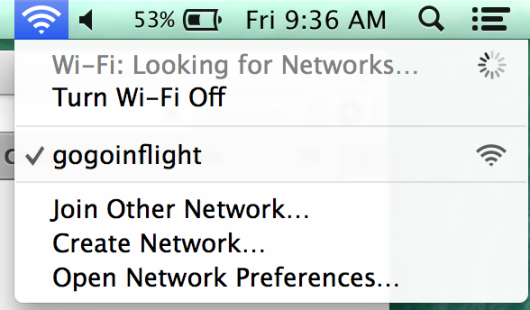
Step 2: Select the Advanced Setting
Select the Advance setting on the bottom right.
Step 3: Select TCP/IP
Select the TCP/IP tab in the advanced settings. Then you’ll want to locate the Router IP address which I’ve highlighted below.
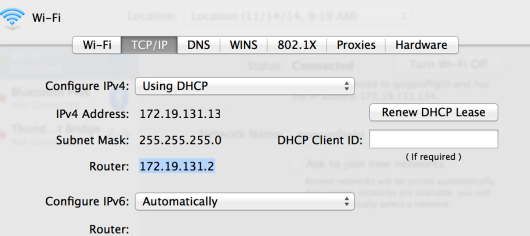
Step 4: Copy Router IP Address + Paste Into Browser
Once you paste the router IP address into the browser, you should be directed to the Gogo log-in page.
Bottom Line
Not everyone has issues connecting their MacBook Pro to the Gogo Inflight Wifi connection. But if you do, try the steps above and let us know if it worked for you. If you know of an alternative way to connect when you have connection issues, please leave a comment.
*We recommend using the The Platinum Card from American Express when purchasing the MacBook Pro, for its phenomenal purchase protection policy*

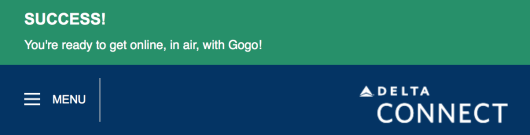
I’ve had issues getting to the login screen sometimes using Safari on my MacBook Pro. But as soon as I try Firefox, it gets the page immediately. Not sure why Safari/Gogo are not working, but as long as I have Firefox, I haven’t had a problem.
This didn’t work on either my MacBook or iPad. My phone connects fine and these two devices used to connect but haven’t at all in 2017. Any other ideas?
Victoria Woodarski – I have tried it on my MacBook (never connected) and it did not work. I tried to use safari and Chrome. My phone and iPad connect just fine.
Did you figure it out?
SOMEONE PLEASE HELP US!
I found that using custom dns caused it to fail. Removing the custom dns entries solved it for me.
Check DNS and delete. Whether it’s Open DNS or other proxy addresses, once removed, it worked perfectly.
What EJV says above WORKS!
ejv found where to remove the DNS addresses on my macbook but it wont let me delete. the minus is not active and no lock symbol showing it is locked. Do you have any suggestions?
Ok I literally figured it out. Here are my settings:
IN SAFARI
ADVANCED:
*Delete all DNS Servers*
Make sure the router is the only thing in the server section.